Scans of my 35mm film shots always come back from the minilab both numbered in reverse order and with the scan time as the only date.
Not in Ordnung.
If they all have the same timestamp – then they will order by filename.
We need to reset filename and timestamp.
Both settings can be changed with Lightroom but you’ll need a bit of Terminal action to workaround a Lightroom quirk that does not properly reset timestamps on multiple files.
Resetting the frame number in the filename is easy – reverse order by name then use the Library/Rename Photos function. (CF the same feature in Adobe Bridge is a lot more versatile.)
To get the times reset is a bit more troublesome.
The quirk in Lightroom is that when you use the “Edit Capture Time” function and choose “Adjust to a specified date and time” on a set of images – Lightroom keeps some part of the original time. Some are seconds ahead of the time set – some are behind. It seems to reflect the original (reverse) scan order.
This quirk results in photos not ordering correctly by time.
The workaround is to batch reset the macOS File Creation date using the Terminal (as per example below), then use the “Metadata>Edit Capture Time…>Change to file creation date for each image” function in Lightroom.
Now, alles in Ordnung…
Batch set creation date on files in macOS with Terminal:
Adapt the following to suit (the asterisk is important). (Follow the link below for more information.)
1 | touch -t YYYYMMDDhhmm /path/to/your/photos/* |
How to batch change file creation dates in macOS
Last updated on 5th September 2018

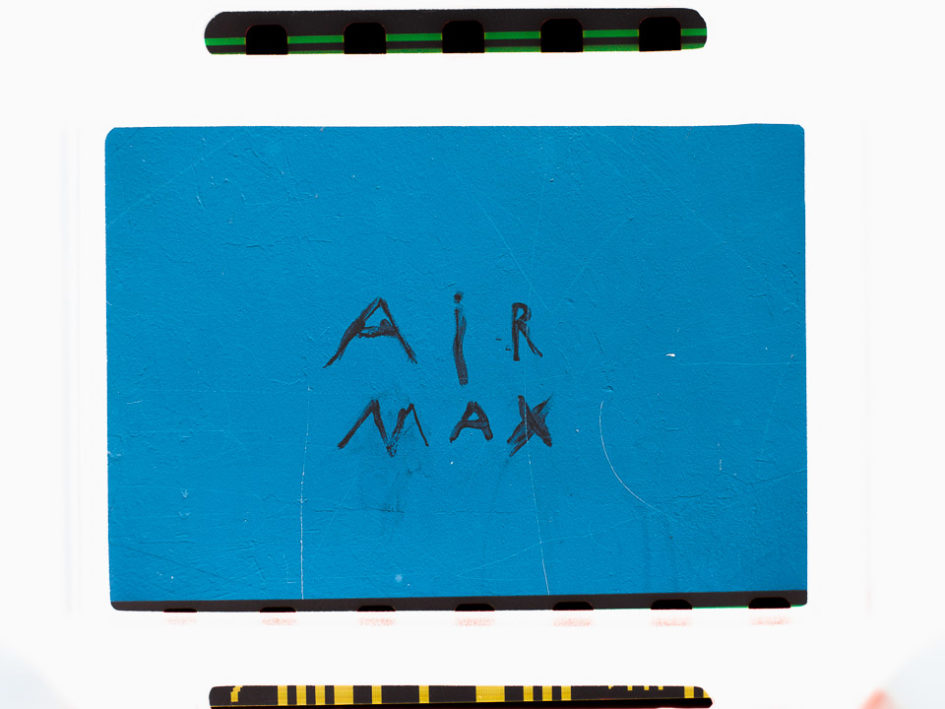
Leave a Reply